What is it?
When an emergency event occurs or is about to occur at Bow Valley College, CampusAlert provides official and real-time information. Bow Valley College CampusAlert will notify you for: severe weather alerts, college closures, lockdown/shelter-in-place, evacuation, or any other interruption or interference with our normal business. It also offers useful safety tools and health resources, accessible 24/7, wherever you are.
Bow Valley College CampusAlert is free to download and is available for smartphone devices on the App Store and Google Play. Currently, it only requires 19Mb of space, which is very minimal compared to other social media apps that average 50Mb or more.
Who can use it?
Learners, staff, instructors, and outside stakeholders (vendors, emergency services and utilities partners, parents, caregivers, friends, etc.).
Download your copy of the app for Apple or Android now!
Once you have downloaded the app, we recommend completing the following steps monthly to ensure you continue to receive notifications:
1) Follow these steps to confirm that the application is up to date:
- Open the CampusAlert app on your phone
- Select About/Preferences
- Select Data Update
- Press Check for Updates
- If the app is up to date, you will receive a pop-up message indicating this.
2) Confirm that you have push notifications turned on:
- Open the CampusAlert app
- Tap About/Preferences
- Verify Notifications: Enabled is displayed. If it isn’t, tap Enable Notifications
- Remember to check this setting on a monthly basis to ensure you receive alerts
How can I ensure the app is active on my device?
Some Apple iOS devices (iPhones and iPads) can offload apps when storage on the device fills up. An offloaded app will still appear on your device. However, you will not receive push notifications while the app is offloaded. You can determine if an app is offloaded by looking for a cloud icon next to the name of the app. The app can be reloaded by simply tapping the app icon. It is recommended that you confirm that the app is up to date at that time.
To avoid having your device offload the CampusAlert app, you can do one of two things:
Option 1: Keep an eye on your device’s storage to prevent it from offloading apps. Apple has tips for managing iPhone storage here.
Option 2: Disable app offloading under: Settings>App Store>Offload Unused Apps.
Toggle this feature off to avoid future app offloads. If this option is not available under the App Store settings section, this feature has not been activated on your device and apps will not offload.
If you regularly use Do Not Disturb modes on your phone, please enable notifications or allow interruptions from the CampusAlert app. Instructions how to enable notifications for an app in Do Not Disturb mode for Apple iPhones can be found here. Instructions on how to enable interruptions from CampusAlert on an Android phone can be found here.
Features
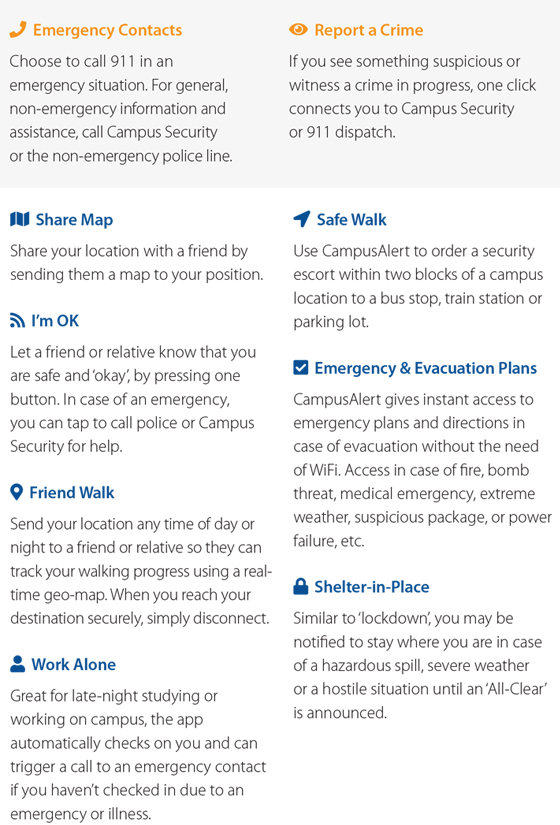
Types of Emergency Alerts
| Severe Weather | Fire Alarm/Drill | Medical Emergency |
Evacuation/Shelter-in-Place |
| Flooding |
Bomb Threat | Chemical Leak | Power Failure |
| Crime in Progress | Closure Notice |
IT Systems Failure |
Active Shooter |
During an emergency alarm evacuation:
1) Be aware of your surroundings.
2) Listen to instructions on the Public Address system.
3) When instructed, remove yourself and others from the area (evacuate).
4) Read further instructions on the CampusAlert emergency app from a safe location.
Frequently Asked Questions
- Open the App Store or Google Play on your mobile device.
- Type Bow Valley College CampusAlert in the Search field – You will see the Bow Valley College CampusAlert logo.
- You will be asked "Complete account setup", to review your account. Tap 'CONTINUE'.
- Complete Account Setup - this is a free app, so tap SKIP (bottom left).
- Tap OPEN.
- Don’t forget to tap “allow notifications”.
- Congratulations! You are connected.
The CampusAlert app will send alerts in a various ways:
Push Notifications: You will receive alerts even when the app isn't running on your phone. A notification will appear on your mobile device to let you know an alert from Bow Valley College CampusAlert has been sent.
Alert Status: When the app is open a red strip notification will appear on the top of the app, when you tap the banner it will open up to give you more details about what to do or where to go.
An alert will immediately pop up on your mobile phone, with instructions relevant to the emergency situation. If you want further information, such as evacuation plans, those are located within the CampusAlert app for you to access.
If you have a mobile phone that is not a Smartphone, you can take advantage of the Text Message Feature, which will send you the same emergency notifications but via text.



